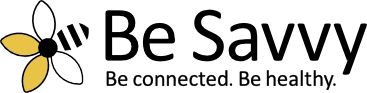How to Use Zoom
Zoom works on many devices: Windows PCs, Macs, smartphones and tablets, with some interface and feature distinctions among devices. You can download desktop software for Zoom on a computer at zoom.us. Or get the iOS and Android app versions in the Apple App Store or Google Play Store.
You can also participate in a Zoom call through your web browser, albeit with more limited functionality (for example, you can’t schedule onetime or recurring meetings.)
Usually, you won’t need an account to join a Zoom meeting, but one is required to host your own conference.
You may also have to register to participate in webinars or other sessions. And some hosts may restrict access to people who have created an authorized profile under a Zoom account. To sign up, visit zoom.us/signup.
Keep in mind that you’ll need decent connectivity. “We’ve struggled with some people who don’t have a powerful connection, and so they haven’t had as much access,” says Paula Rochelle, 74, of San Jose, California, a Zoom newcomer who learned the technology to stay active in the groups she’s involved in (from an activist organization called Raging Grannies to Toastmasters). “A couple of those friends are really feeling depressed and disconnected.”
What’s the difference between the free and premium versions? With a free Zoom account, you can host a meeting with up to 100 participants or hold unlimited one-on-one gatherings. But such meetings are limited to 40 minutes; after that, people can sign back in (or have another host start a meeting), though it’s a bit of a hassle.
Meanwhile, the $14.99-per-month Pro plan allows up to nine hosts and lets them conduct meetings that run for up to 24 hours. Zoom has higher-priced plans for large businesses.
How do I join a Zoom session?
An invitation typically arrives via email or text. Click the Join link in the body of the message. You’ll be prompted to download Zoom or to launch the app if you already have it. You then just choose to join a meeting with or without video.
If the host hasn’t started the meeting yet, you’ll have to wait on hold. Use the time to test your computer audio and video settings (typically through the internal microphone and speaker on your system). As part of a test, Zoom will play an audio tone and record your voice — you will know something is off if you can’t hear the tone or your voice. A video preview window lets you see how you’ll look to others. Tip: If you plan on using video, make sure light is shining on you, rather than coming from behind.
You may reach the platform in other ways, too. If you’re attending a Zoom webinar, click the link for the meeting that has likely been provided on the sponsor’s website. You can also join directly from the Zoom application. Click the Meetings tab to check out any scheduled events and select Join at the appointed time.
Certain meetings can be joined by telephone using the teleconferencing number and meeting ID supplied by the host. Some also require a password, which the host will share.
How will I see other people?
There are two common layouts: speaker view, in which the active speaker takes up the majority of the screen, and gallery view, with thumbnails of participants laid out as a grid. On a laptop or desktop computer, the control to toggle between these views is toward the top right corner of the Zoom window. On a tablet the control is on the upper left — you may have to gently tap the screen to see it. You’ll see all participants’ live video feeds if they’ve enabled their camera. In the absence of video, you’ll see a dark rectangle with the person’s name or initial.
Should I mute my microphone?
If you’re not about to speak, yes, especially if you are with other people. Screaming teenagers and barking dogs are a distraction.
“I think that the mute button is everybody’s friend,” says Marisa Giorgi, director of curriculum development at Senior Planet, which offers free Zoom training for older adults. You’ll know that the mic is muted when a red slash appears on top of the microphone icon. Remember to tap or click the icon to unmute when it’s time for you to pipe up. Worth noting: Hosts have the power to mute all the participants.
To be recognized by the host to speak in a webinar, you may be able to tap or click a “raise hand” icon, but the host can disable this feature.
How do I host a Zoom meeting?
Make sure the app is installed and enter your account credentials. Select New Meeting to start an instant meeting. Ensure that the Video On switch is enabled to proceed with video. Click Participants to invite contacts or others via email or texts. To arrange a call for a later time, click or tap Schedule and choose when the meeting will occur and, among other options, determine whether invitees will need a password.
What about chatting and screen sharing?
Another way to contribute to the conversation is to type comments or questions in the chat box. You can enter comments for all to see or direct them to an individual. Be careful, though, because while a one-to-one comment can be seen just by the person you are sending the message to during the meeting, the host can download the chat transcript once it is over. Avoid snide remarks you wouldn’t want to be seen later. “We remind people that it’s only private in that moment,” says Breana Clark, who runs Zoom training sessions for Senior Planet.
If you need to collaborate or want to show something off (pictures, recipes), you can share the contents of your computer screen. For security reasons, the host can prevent users from sharing their screens.
Can I change my backgrounds?
You can swap your background for a virtual Zoom background. This popular feature not only prevents peers from seeing how messy your house is but is fun to use. You can choose a video or still image as a background or take advantage of a green screen (if so equipped). On a computer, click the tiny carrot next to the camcorder (start/stop video) icon on the bottom left corner of the Zoom window, then choose the Virtual Background option. On a mobile device, you may see the feature nested under the three little dots that say “More.”
Either way, you may have Zoom background choices you can select immediately. Or click or tap a plus sign to add a file already on your computer. You can also search Google to find and download other Zoom backgrounds.
Is Zoom secure?
Alas, uninvited guests have crashed the party and made vulgar or inappropriate comments. The intrusion is known as Zoombombing. Hosts can reduce the likelihood of such a hack by controlling screen sharing and mute settings and by enabling the “waiting room” feature (in which participants are on hold until a call starts). Taking this action prevents people from entering a meeting without the host’s permission.
To bolster security, Zoom recently unveiled Zoom 5.0, featuring robust encryption and the promise of increased protection against tampering.